Flutter: Google Play Games Sign-in with Firebase
Introduction
This post shares the mistakes I made during setting up Google Play Games for Firebase. Firebase is so amazing that it integrates many sign-in methods; however, the setup of a certain sign-in method might be complex and error-prone with unhelpful error messages at the same time.
Environment
- Flutter 2.0.6
- Dart 2.12.3
- firebase_core 1.1.0
- firebase_auth 1.1.2
- google_sign_in 5.0.2
Documents
First, follow all the related official documents carefully.
FlutterFire (Firebase Flutter SDK)
Firebase
Google Play Games Services
Common Pitfalls
Debug signing certificate SHA-1 not added to Firebase
When debugging your app, it’s automatically signed with a debug certificate generated by Android SDK, which is different with the release certificate and not recognized by Firebase. The debug keystore is in ~/.android/debug.keystore with alias androiddebugkey and password android.
To get the debug certificate, the most convenient way is using gradlew.
# your_project/android/
$ ./gradlew signingReport
Note that you must change directory to android. The following example would fail.
# your_project/
$ ./android/gradlew signingReport
FAILURE: Build failed with an exception.
* What went wrong:
Task 'signingReport' not found in root project 'your_project'.
* Try:
Run gradlew tasks to get a list of available tasks. Run with --stacktrace option to get the stack trace. Run with --info or --debug option to get more log output. Run with --scan to get full insights.
* Get more help at https://help.gradle.org
BUILD FAILED in 1s
Or, you can use keytool to extract certificate from debug.keystore.
# Windows
$ keytool -list -v -keystore "%USERPROFILE%/.android/debug.keystore" -alias androiddebugkey -storepass android -keypass android
# Linux
$ keytool -list -v -keystore "~/.android/debug.keystore" -alias androiddebugkey -storepass android -keypass android
After you get the debug certificate, add the SHA1 certificate to Project Settings > General in Firebase.
Google sign-in method not enabled in Firebase
Even we only want to support Google Play Games Services, Google sign-in method must be enabled in Firebase as well.
Otherwise, there would be an exception.
I/flutter ( 3888): [ERROR:flutter/lib/ui/ui_dart_state.cc(186)] Unhandled Exception: [firebase_auth/operation-not-allowed] The given sign-in provider is disabled for this Firebase project. Enable it in the Firebase console, under the sign-in method tab of the Auth section. [ The identity provider configuration is disabled. ]
email is required in GoogleSignIn’s Scopes
Even we don’t need to access extra Google APIs, email scope is required for authentication.
GoogleSignIn googleSignIn = GoogleSignIn(
signInOption: SignInOption.games,
scopes: ['email'],
);
Or there would be an exception without helpful message.
Null check operator used on a null value
Example
static Future signIn() async {
final AuthCredential googleCredential = await getGoogleCredential();
if (googleCredential != null) {
await FirebaseAuth.instance.signInWithCredential(googleCredential);
} else {
await FirebaseAuth.instance.signInAnonymously();
}
}
static Future<AuthCredential> getGoogleCredential() async {
final GoogleSignIn googleSignIn = GoogleSignIn(
signInOption: SignInOption.games,
scopes: ['email'],
);
final GoogleSignInAccount googleUser = await googleSignIn.signIn().catchError((error) {
print('Failed to sign in with Google Play Games: $error');
});
if (googleUser == null) {
print('Failed to sign in with Google Play Games.');
return Future.value(null);
}
final GoogleSignInAuthentication googleAuth = await googleUser.authentication;
final credential = GoogleAuthProvider.credential(
accessToken: googleAuth.accessToken,
idToken: googleAuth.idToken,
);
return credential;
}
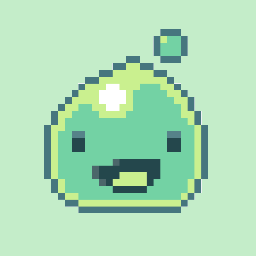
Leave a Comment